Learn how to delete Instagram messages from both sides, either one-by-one using Instagram's unsend feature, or by using UnSendAll, which deletes all your messages from both sides with one click.
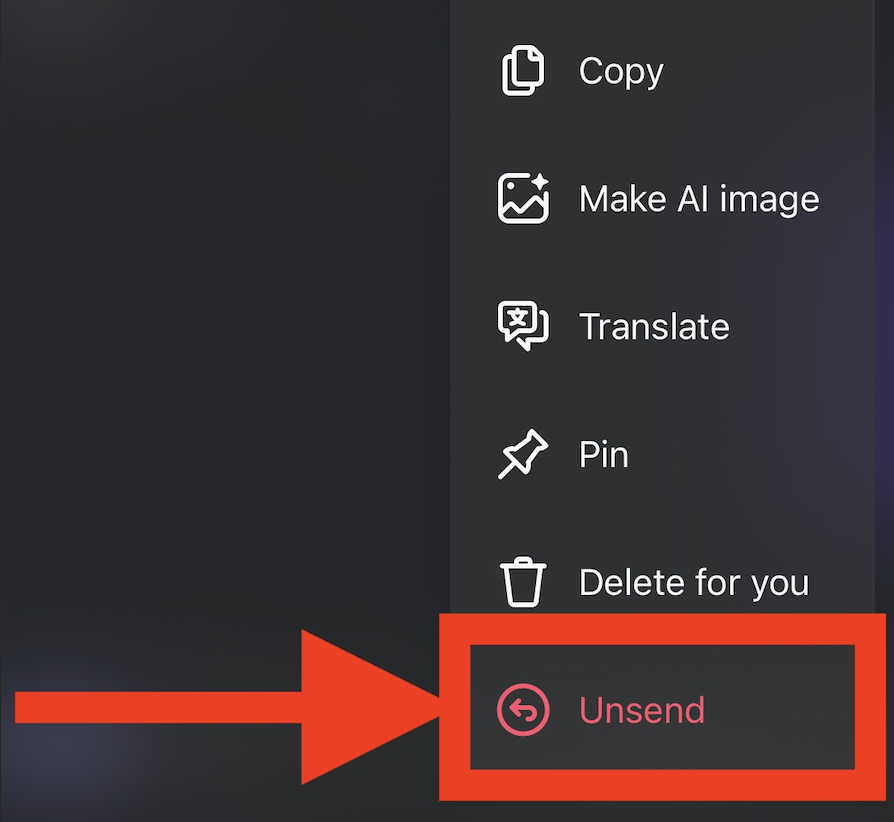
Written by Joe from UnSendAll
Deleting messages from both sides on Instagram is a very common interaction. Plenty of users facing a breakup, friendship coming apart, or simply users who want to clean up their DMs are looking for this feature. But there's also a lot of bad information out there, and incorrectly deleting a message will make it so the other person can always see it - with no way for you to remove it - so let's clear the air and dive in.
First thing's first, "deleting" Instagram messages from both sides is a bit of a misnomer. Instagram's message "delete" function does not actually delete messages from both sides.
If you are seeking to delete a message from both sides, you are actually looking for Instagram's "unsend" feature.
Step 1 - Find the message you want to delete and tap and hold it.

Step 2 - Click the "Unsend" button at the bottom of the dropdown which pops up.

Step 3 - Click the "Ok" button (NOTE: This only pops up the first time)
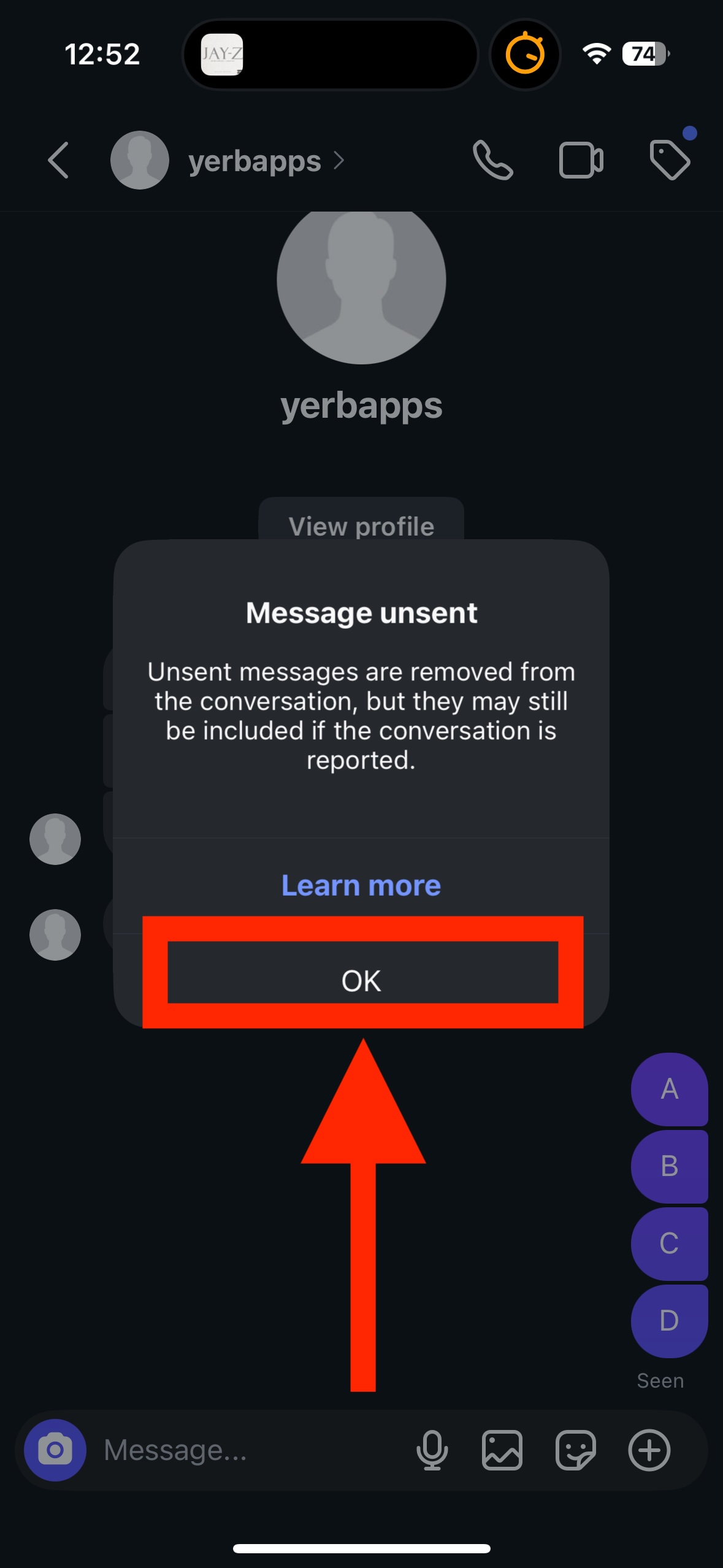
Step 4 - Confirm your message was unsent, as you can see it has been removed.
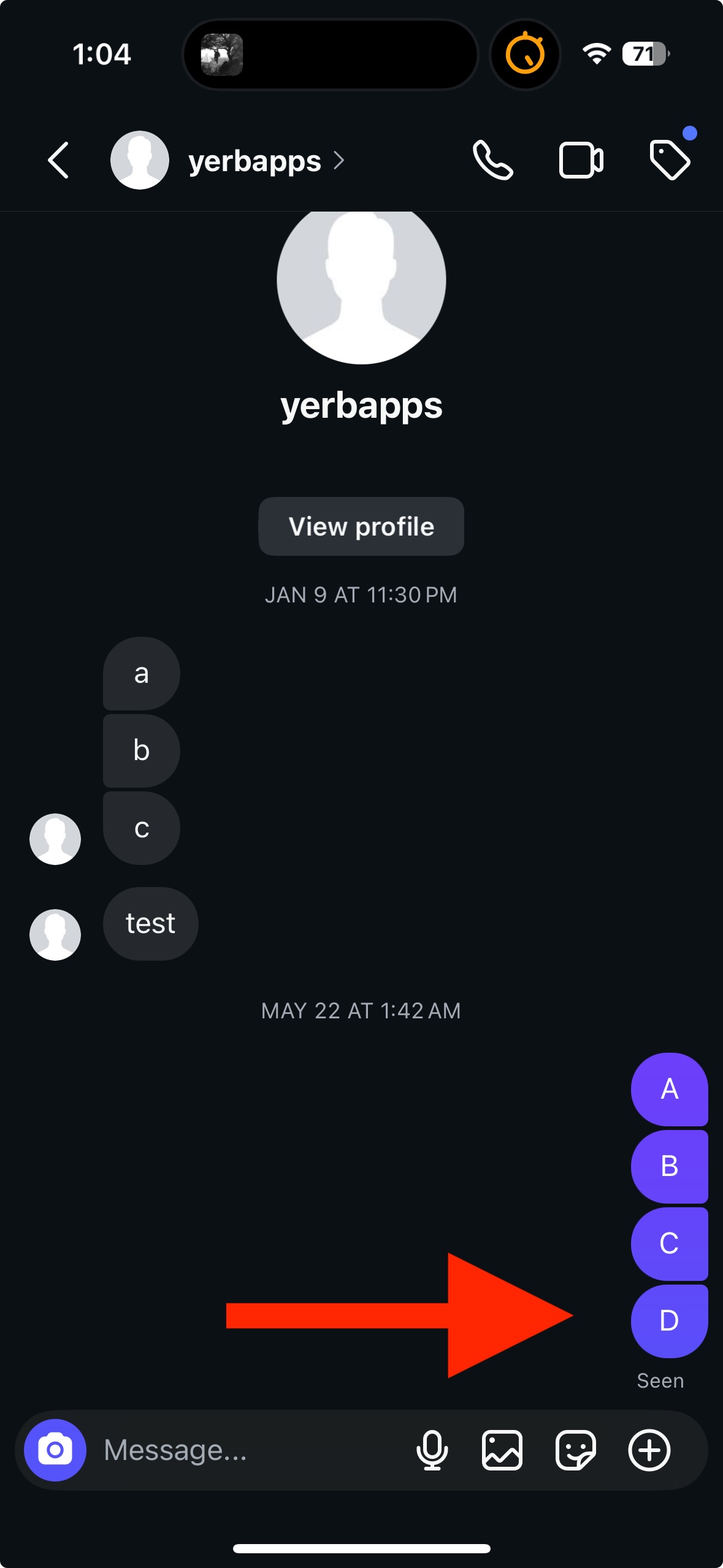
Now that we've removed a single message from both sides using Instagram's unsend feature. Let's explore the options that are available to delete all of your messages on Instagram at once.
The traditional way to accomplish this has been to sit there and manually unsend all of your messages one-by-one. The problem is that you'll likely have tens of thousands of messages with a single user or group chat, and can total hundreds of thousands across just a few chats.
I realized this issue a few years ago, so I created UnSendAll. With UnSendAll, you can unsend all your Instagram messages with just a few clicks.
So what does the unsending process with UnSendAll look like?
Step 1 - Press the "Sync Chats" button
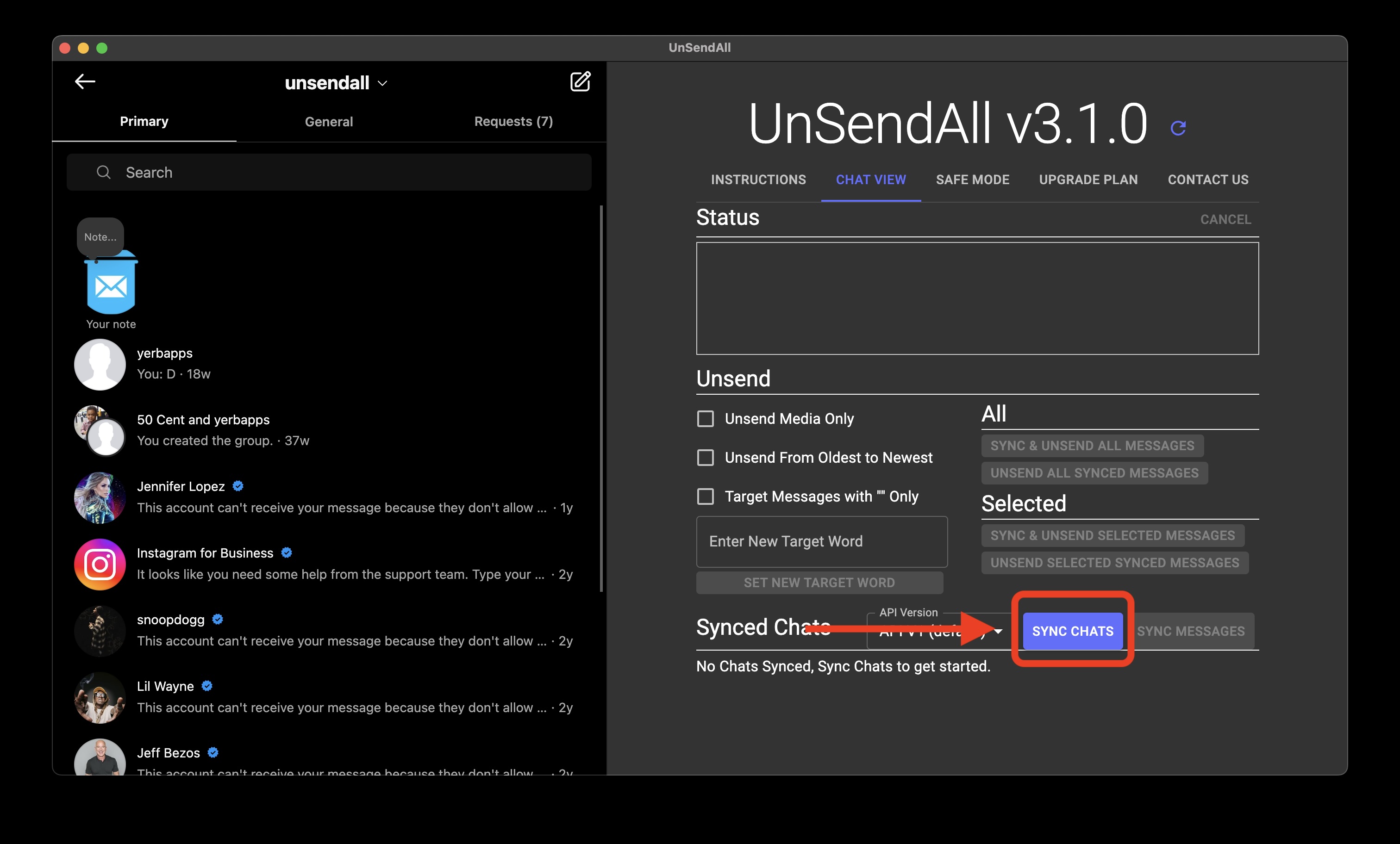
Step 2 - Press the "Unsend All" button for what you would like to unsend. With Premium you can click the "Sync & Unsend All" button to unsend messages across all chats. With Basic you can click the "Unsend All" button in an individual chat row to unsend all the messages in that chat.

Step 3 - Watch the status in the status bar, this will give you updates as to the unsending process.
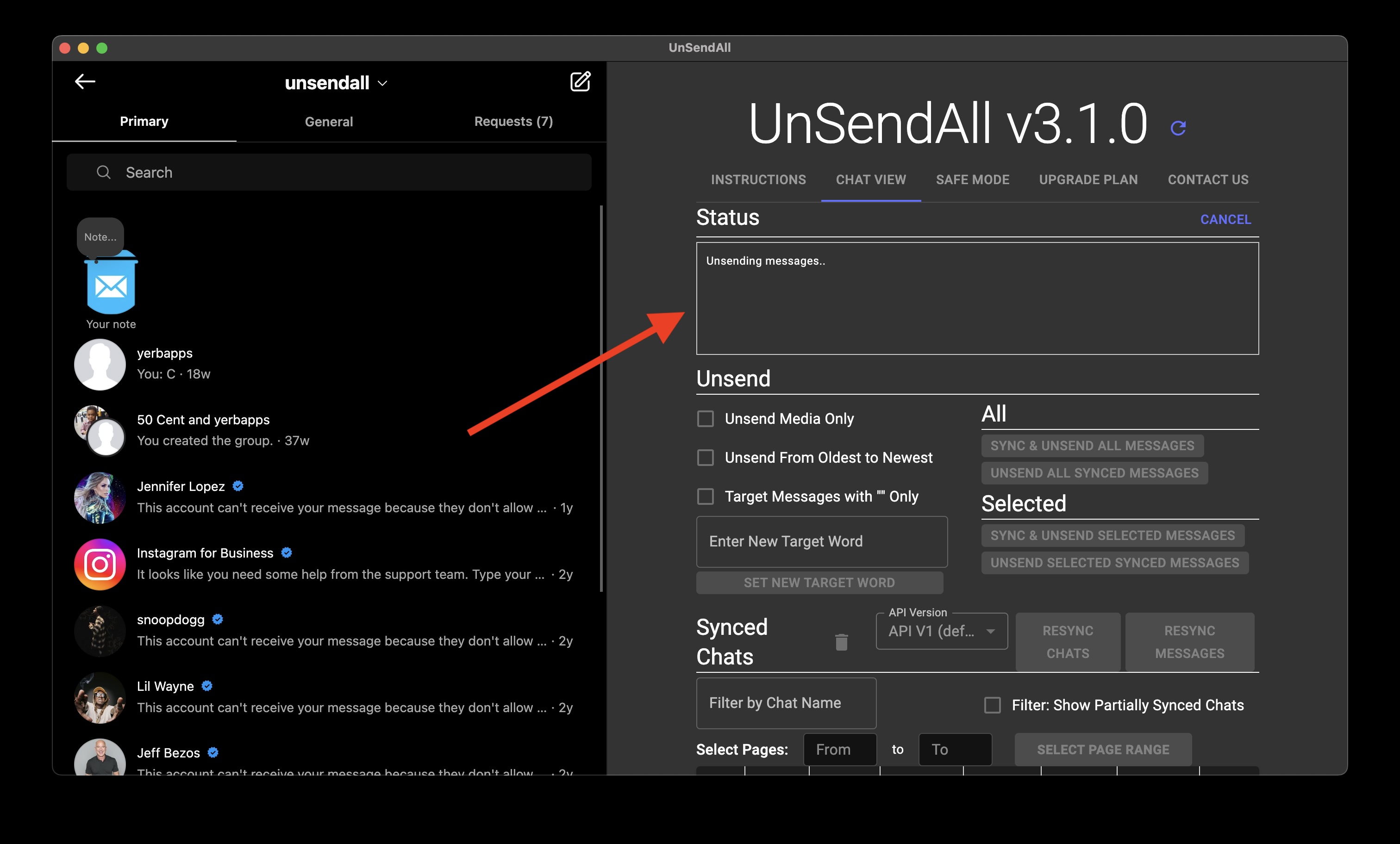
And that's it. UnSendAll is by far the easiest and most secure method of removing all your messages from Instagram with one click. If you want to join the 1400+ users who have happily unsent their messages to date, click the links below.
Learn more about UnSendAll here.
Or contact us with any questions you may have on our contact page.